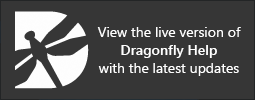Overlay Properties and Settings
Each overlay that is created or imported appears on a separate line in the top section of the Data Properties and Settings panel, as shown below. You can control the visibility of an overlay within a view with the icons available in the top section of the panel, as well as access additional settings in the lower section. A pop-up menu is available for exporting overlays (see Overlay Pop-Up Menu).
Overlay properties and settings

As shown below, you can add explanatory text, screenshots, and corporate or institutional logos as overlays to annotate key images in an animated sequence or for publication.
3D view with image and text overlays
All overlays that can be added to a scene view are listed in the top section of the Data Properties and Settings panel.
- Click the Overlay
 icon at the top of the panel to see the available overlays (see Filters for information about filtering the listed items).
icon at the top of the panel to see the available overlays (see Filters for information about filtering the listed items). - Click the Eye icon on the left side of the listed item to show or hide the overlay in the current scene view. You should note that an overlay cannot be shown in more than one view in the workspace. If required, you can duplicate an overlay to display it across multiple views.
- Select an overlay to access settings to modify its appearance and properties.
- Right-click an overlay to access export functions or to copy it. Overlays can be saved in the Dragonfly Object file format and within a session.
For the selected overlay in the top section of the Data Properties and Settings panel, the lower section shows the settings related to the type of overlay selected (see Image Overlay Editor and Text Overlay Editor for more information).
A number of configured actions and keyboard shortcuts are available for editing overlays. The default settings for these actions are listed in the following table.
| Action | Key | Mouse |
|---|---|---|
| Manipulate the overlay | - | Left mouse |